Setting up AeroGear Mobile Services on OpenShift
Mobile Services run natively on OpenShift.
There are two options for installing Mobile Services:
-
using an installation script
-
using the OpenShift CLI
Typically, developers use the installation script method.
-
OpenShift 3.11 instance
-
This instance must have Service Catalog, Ansible Service Broker and Template Service Broker services installed.
-
You need to have full access to this OpenShift instance, i.e. user with
cluster-adminprivileges.If you don’t have OpenShift instance you can use oc cluster upor Minishift to setup OpenShift locally.
-
-
OpenShift client tools version 3.11
-
A local mobile development environment for the platform you want to develop on.
-
Ansible 2.7.x installed on the machine where you want to run the installation scripts from
Installing Mobile Services using the installer script
-
Clone the Mobile Services Installer repository:
The repository contains installation script for AeroGear Mobile Services.
Clone this repo to your local machine and check out the 2.0.0 tag using:
git clone https://github.com/aerogear/mobile-services-installer.git cd mobile-services-installer git checkout 2.0.0 -
Login to your OpenShift instance as user with
cluster-adminprivileges:$ oc login <OPENSHIFT_MASTER_URL> -
Change directory SELinux security context (RHEL/Fedora):
This step is only required on RHEL/Fedora with SELinux enabled. $ chcon -Rt svirt_sandbox_file_t . -
In the same directory, run the installer:
$ ansible-playbook install-mobile-services.yml -
Verify the installation:
-
Browse to the Web console of your OpenShift instance and log in.
-
Check that the Mobile tab is displayed in the service catalog. If this tab is not displayed, wait a few minutes to make sure that the installation process has completed.
-
Installing Mobile Services using the OpenShift CLI
-
Log in to the OpenShift console as a user with
cluster-adminprivileges using theoccommand. -
Create a Custom Resource Definition file:
cat > /tmp/crd.yaml << EOF apiVersion: apiextensions.k8s.io/v1beta1 kind: CustomResourceDefinition metadata: name: mobileclients.mobile.k8s.io spec: group: mobile.k8s.io version: v1alpha1 scope: Namespaced names: plural: mobileclients singular: mobileclient kind: MobileClient shortNames: - mc validation: openAPIV3Schema: properties: spec: properties: apiKey: type: string pattern: '(\w{8}-\w{4}-\w{4}-\w{4}-\w{11})' name: type: string pattern: '([\w-])' dmzUrl: type: string nullable: true EOF -
Run the following commands to setup the Custom Resource on OpenShift:
oc create -f /tmp/crd.yaml oc create clusterrole mobileclient-admin --verb=create,delete,get,list,patch,update,watch --resource=mobileclients oc adm policy add-cluster-role-to-group mobileclient-admin system:authenticated -
Update the configuration of the Automation Service Broker to add new registries:
-
Edit the config map object using
ococ edit configmap broker-config -n openshift-automation-service-broker -
Add the following new registries to the
registrysection of the config:registry: - type: dockerhub name: ag url: https://registry.hub.docker.com org: aerogearcatalog tag: 1.0.0 white_list: - '.*-apb$' black_list: - '.*mobile-developer-console-apb$' - type: dockerhub name: ag-mdc org: aerogearcatalog tag: 1.0.0-alpha url: https://registry.hub.docker.com white_list: - '.*mobile-developer-console-apb$' -
Update the following attributes in the
openshiftsection of the config:openshift: image_pull_policy: Always sandbox_role: admin -
Update the following attributes in the
brokersection of the config:broker: launch_apb_on_bind: true -
Save the configmap object, and restart the automation service broker:
oc rollout latest openshift-automation-service-broker -n openshift-automation-service-broker
-
-
Verify the installation:
-
Browse to the Web console of your OpenShift instance and log in.
-
Check that the Mobile tab is displayed in the service catalog. If this tab is not displayed, wait a few minutes to make sure that the installation process has completed.
-
Additional resources
Local OpenShift setup
You can run OpenShift locally on your machine. There are two scripts in Mobile Services Installer repository which will create the cluster using Minishift or oc cluster up, and enable AeroGear Mobile Services.
| On Mac only Minishift is currently supported. |
Prerequisites
-
OpenShift client tools version 3.11
-
Ansible 2.7.x installed on the machine where you want to run the installation scripts from
-
Linux
-
OpenShift client tools version 3.11
-
Ansible 2.7.x installed on the machine where you want to run the installation scripts from
-
Firewall configured:
firewall-cmd --permanent --add-port=8443/tcp firewall-cmd --permanent --add-port=8053/tcp firewall-cmd --permanent --add-port=53/udp firewall-cmd --permanent --add-port=443/tcp firewall-cmd --permanent --add-port=80/tcp firewall-cmd --reload
Procedure
-
Clone the Mobile Services Installer repository:
git clone https://github.com/aerogear/mobile-services-installer.git cd mobile-services-installer git checkout 2.0.0 -
Run the installation script:
-
Copy cluster self-signed certificate:
When the script finishes it will save OpenShift’s self-signed certificate to
/tmp/oc-certs/localcluster.crt. Copy this file so you can later install it to your mobile device.This is needed so that your mobile app can communicate with OpenShift.
-
Browse to the Web console of your local OpenShift instance, accept self-signed certificate and log in.
You can get OpenShift URL with:
$ oc statusBrowser may redirect you to localhost. If that happens just enter the URL again and make sure to add/consoleat the end.
Provisioning Mobile Developer Console
To provision the Mobile Developer Console:
-
Log into the OpenShift console.
-
Create a new project or choose an existing project.
-
Select Catalog from the left hand menu.
You can filter the catalog items to only show mobile specific items by selecting the Mobile tab. -
Choose the Mobile Developer Console service.
-
Follow the wizard for provisioning that service.
If prompted to Create a Binding, choose Do not bind at this time.
Once the wizard steps are completed, navigate to the Project Overview in OpenShift to see the newly provisioned service. Provisioning the Mobile Developer Console may take some time.